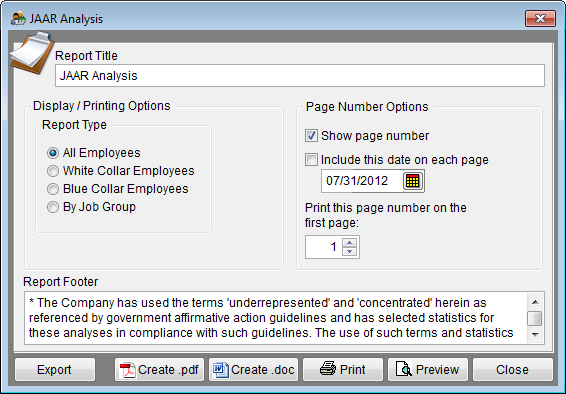Report Options - JAAR Analysis
From YMwiki
Jump to navigationJump to search
The JAAR Analysis Report Options window allows the user to select the options that will be used when creating the JAAR Analysis. The JAAR Analysis Options window may be accessed by clicking on the Reports icon and then clicking the JAAR Analysis Options button on the Report Options tab. An example of this report may be found at JAAR Analysis.
General Options
- Report Title box
- This box contains the text used for the report title and can be edited by the user. Changes to the text will be saved for future use. Clicking on the Restore Defaults button on the Report Options tab or Restore Report Options to Default Settings on the Reporting menu will restore the original text.
- Report Footer box
- If a footer is desired, users may enter text in this box. Changes will be saved for future use. Clicking on the Restore Defaults button on the Report Options tab or Restore Report Options to Default Settings on the Reporting menu will restore the original text.
Display/Printing Options
- Report Type
- You may select to run your report by one of the following:
- All Employees - This option will run the report for all employees within departments.
- White Collar Employees - This option will run the report for all White Collar Employees within departments. The White Collar sector includes all those employees in Official and Manager, Professional, Technician, Sales and Clerical EEO Categories.
- Blue Collar Employees - This option will run the report for all Blue Collar Employees within departments. Blue Collar workers include Craftworker, Operative, Laborer and Service Worker EEO-1 categories.
- By Job Group - This option will run the report for all Job Groups within departments.
Page Number Options
- Show page number
- Each page of the report will display a page number when this box is checked.
- Include this date on each page
- Each page of the report will display the selected date when this box is checked.
- Print this page number on the first page
- The report will display page numbers starting with the specified number when this box is checked.
Buttons
- Export
- Creates a Microsoft Excel file using the specified path and file name that contains all the data used in the JAAR Analysis.
- Create .pdf
- Creates a .pdf file that is stored in the plan's Support Docs folder when the Create .pdf button is clicked. The Support Docs folder is accessed by clicking the Pen and Folder icon on the blue screen.
- Create .doc
- Creates a Microsoft Word file that is stored in the plan's Support Docs folder when the Create .doc button is clicked. The Support Docs folder is accessed by clicking the Pen and Folder icon on the blue screen.
- Permits the user to publish the report to a printer.
- Preview
- Displays a report of the selected groups in a preview window.
- Close
- Closes the JAAR Analysis Options window.
© Copyright Yocom & McKee, Inc.